-
[안드로이드] 데이터 저장하기 2Android/공부 2020. 6. 22. 18:32
SharedPreferences를 사용해 데이터 저장하는 앱 만들어보기 2
1. xml
1. activity_main.xml
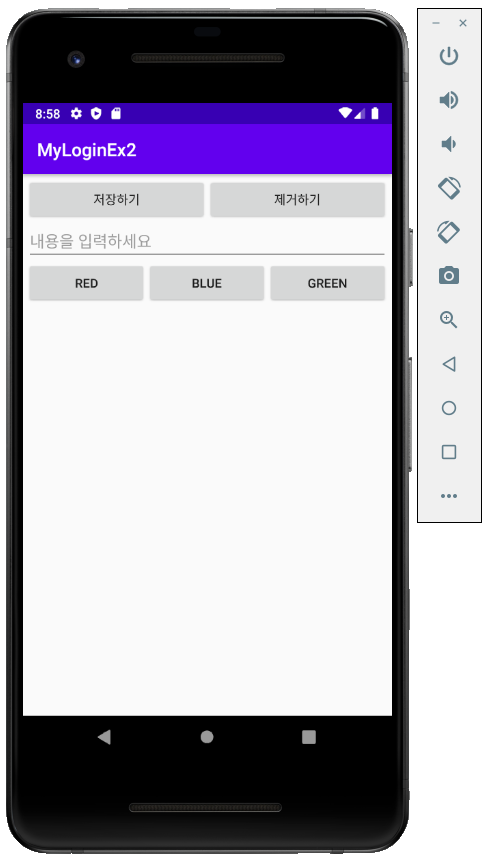
-
화면에 EditText와 글씨 색을 바꿀 버튼, 저장 버튼과 제거 버튼을 추가해준다.
<?xml version="1.0" encoding="utf-8"?> <LinearLayout xmlns:android="http://schemas.android.com/apk/res/android" xmlns:app="http://schemas.android.com/apk/res-auto" xmlns:tools="http://schemas.android.com/tools" android:layout_width="match_parent" android:layout_height="match_parent" tools:context=".MainActivity" android:orientation="vertical" android:padding="4dp"> <LinearLayout android:layout_width="match_parent" android:layout_height="wrap_content" android:orientation="horizontal"> <Button android:id="@+id/btn_save" android:layout_width="wrap_content" android:layout_height="wrap_content" android:layout_weight="1" android:text="저장하기"/> <Button android:id="@+id/btn_remove" android:layout_width="wrap_content" android:layout_height="wrap_content" android:layout_weight="1" android:text="제거하기"/> </LinearLayout> <EditText android:layout_width="match_parent" android:layout_height="wrap_content" android:hint="내용을 입력하세요" android:id="@+id/editText" android:inputType="textPersonName"/> <LinearLayout android:layout_width="match_parent" android:layout_height="wrap_content" android:orientation="horizontal"> <Button android:id="@+id/btn_red" android:layout_width="wrap_content" android:layout_height="wrap_content" android:layout_weight="1" android:text="RED"/> <Button android:id="@+id/btn_blue" android:layout_width="wrap_content" android:layout_height="wrap_content" android:layout_weight="1" android:text="BLUE"/> <Button android:id="@+id/btn_green" android:layout_width="wrap_content" android:layout_height="wrap_content" android:layout_weight="1" android:text="GREEN"/> </LinearLayout> </LinearLayout>
2. java
1. MainActivity.java
-
화면 구성에 필요한 레이아웃 객체와 SharedPreferences 선언하기
public class MainActivity extends AppCompatActivity { private SharedPreferences preferences; private SharedPreferences.Editor editor; private int SelectedColor; EditText editText; Button btn_red, btn_blue, btn_green, btn_save, btn_remove; @Override protected void onCreate(Bundle savedInstanceState) { super.onCreate(savedInstanceState); setContentView(R.layout.activity_main); editText = findViewById(R.id.editText); btn_red = findViewById(R.id.btn_red); btn_blue = findViewById(R.id.btn_blue); btn_green = findViewById(R.id.btn_green); btn_save = findViewById(R.id.btn_save); btn_remove = findViewById(R.id.btn_remove); // 버튼이벤트 setListenerColorbtn(); setListenerPreferencebtn(); // 객체 초기화 preferences = PreferenceManager.getDefaultSharedPreferences(this); editor = preferences.edit(); // 데이터 초기화값 지정 initializeValue(); }-
글씨 색 변경 버튼 이벤트 리스너
// EditText의 글자색 변경 private void setListenerColorbtn() { View.OnClickListener Listener = new View.OnClickListener() { @Override public void onClick(View v) { switch (v.getId()) { case R.id.btn_red: SelectedColor = Color.RED; //데이터에 글씨색도 저장하기 위한 값 editText.setTextColor(Color.RED); break; case R.id.btn_blue: SelectedColor = Color.BLUE; //데이터에 글씨색도 저장하기 위한 값 editText.setTextColor(Color.BLUE); break; case R.id.btn_green: SelectedColor = Color.GREEN; //데이터에 글씨색도 저장하기 위한 값 editText.setTextColor(Color.GREEN); break; } } }; btn_red.setOnClickListener(Listener); btn_blue.setOnClickListener(Listener); btn_green.setOnClickListener(Listener);-
SharedPreferences 데이터 저장 및 제거 버튼 이벤트 리스너
// 데이터 저장 & 제거 이벤트 private void setListenerPreferencebtn() { View.OnClickListener Listener = new View.OnClickListener() { @Override public void onClick(View v) { switch (v.getId()) { case R.id.btn_save: Toast.makeText(getApplicationContext(), "저장완료", Toast.LENGTH_SHORT).show(); editor.putInt("color", SelectedColor); editor.putString("text", editText.getText().toString()); editor.apply(); break; case R.id.btn_remove: Toast.makeText(getApplicationContext(), "제거완료", Toast.LENGTH_SHORT).show(); editor.remove("color"); editor.remove("text"); editor.apply(); break; } } }; btn_save.setOnClickListener(Listener); btn_remove.setOnClickListener(Listener);-
SharedPreferences 데이터 가져오기
// 데이터가져오기 private void initializeValue() { editText.setText(preferences.getString("text", "")); editText.setTextColor(preferences.getInt("color", Color.BLACK));▼ preferences의 첫번째 인자는 가져 올 데이터의 key값이고, 두번째 인자는 key값에 해당하는 데이터가 없을 경우 default로 가져올 데이터 값을 지정해준다.
3. 결과화면

-
EditText에 데이터를 입력하고 색상 변경 버튼을 누르면 EditText의 글자색이 변경되고, 저장하기 버튼을 통해 데이터를 저장시킬 수 있다. 앱을 재실행 시켰을 때는 저장했던 데이터가 호출되어 화면에 표시된다.
'Android > 공부' 카테고리의 다른 글
[안드로이드] Fragment 프래그먼트 (0) 2020.06.23 [안드로이드] 화면 회전시 데이터 유지하기 (0) 2020.06.23 [안드로이드] 데이터 저장하기 (0) 2020.06.22 [안드로이드] CustomView 예제 2 (0) 2020.05.26 [안드로이드] CustomView (0) 2020.05.26 -